
Use this step-by-step guide to log in and out of Denticon (Planet DDS) and access menu items.
6 STEPS
1. Use Chrome to navigate to the Denticon (Planet DDS) website.
On the upper right, click Denticon Login.
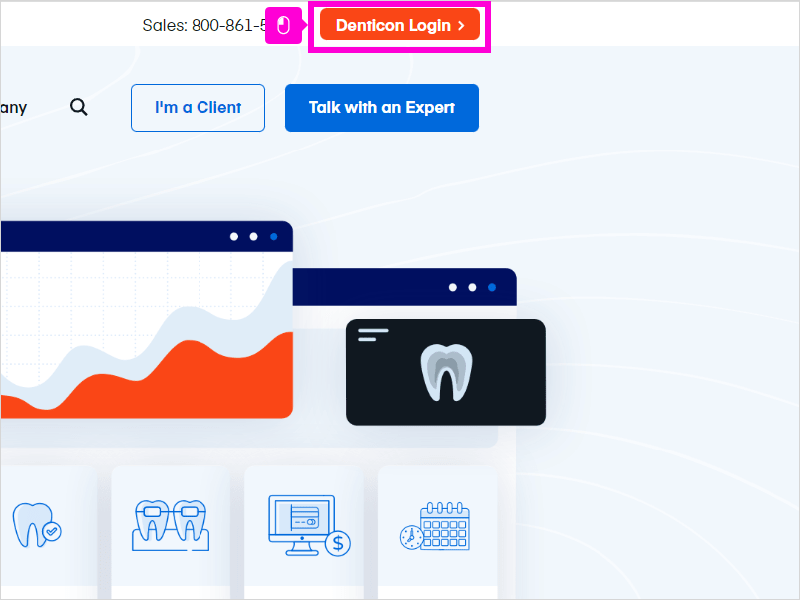
2. A new Denticon window will appear.
Enter your assigned username and password, and click Login.
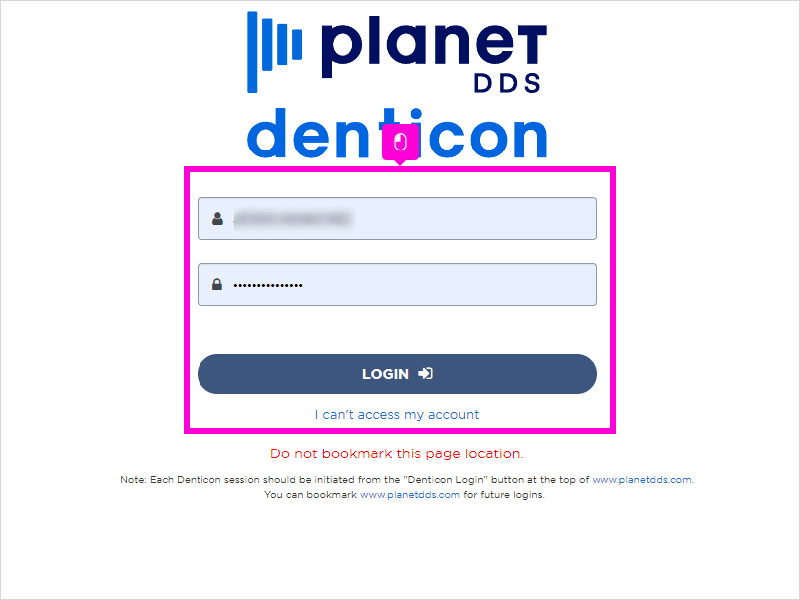
3. Use the menu on the top two rows to access any necessary items, such as Transactions or Reports.
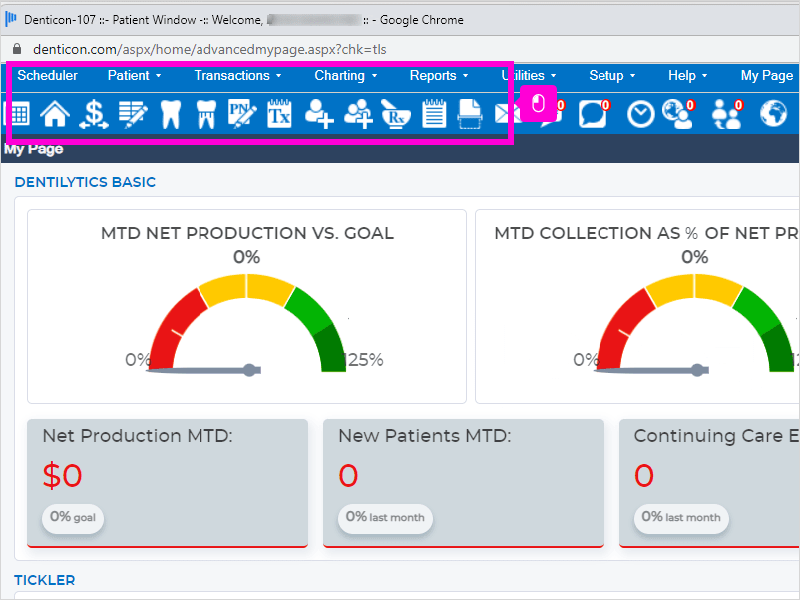
4. At the end of your session, click Logout on the top row menu.
If you do not complete this step, you will be occupying a license, causing sign-in issues for all staff.
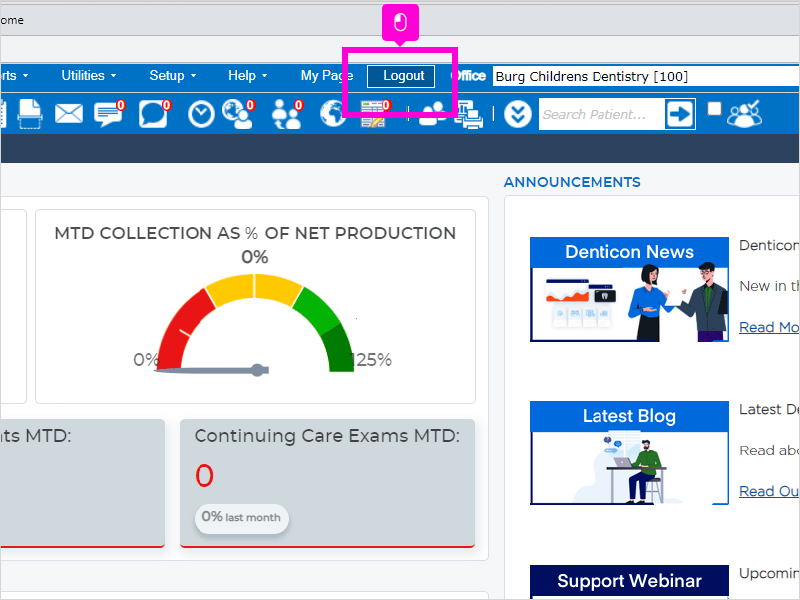
5. A pop-up will appear.
Click OK on the pop-up to confirm your logout.
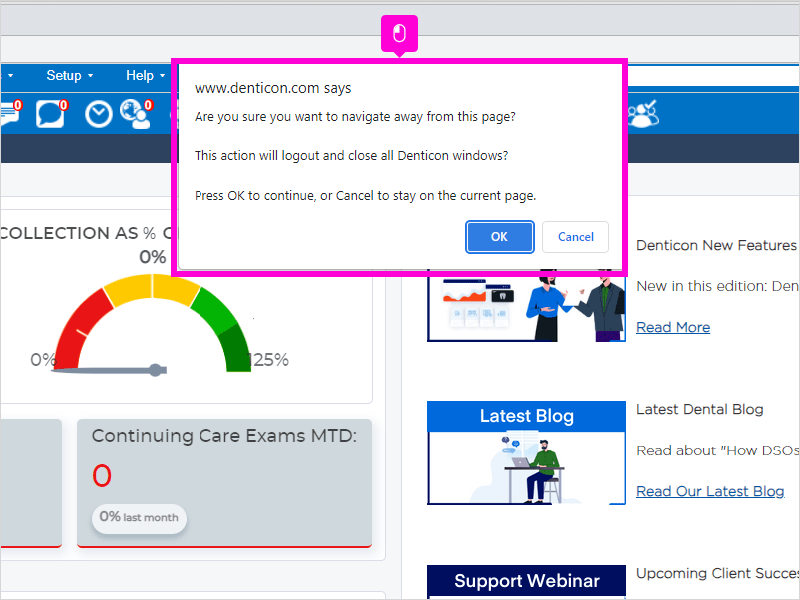
6. Click the X on the upper right of the window to close the Denticon portal.
That's it. You're done.
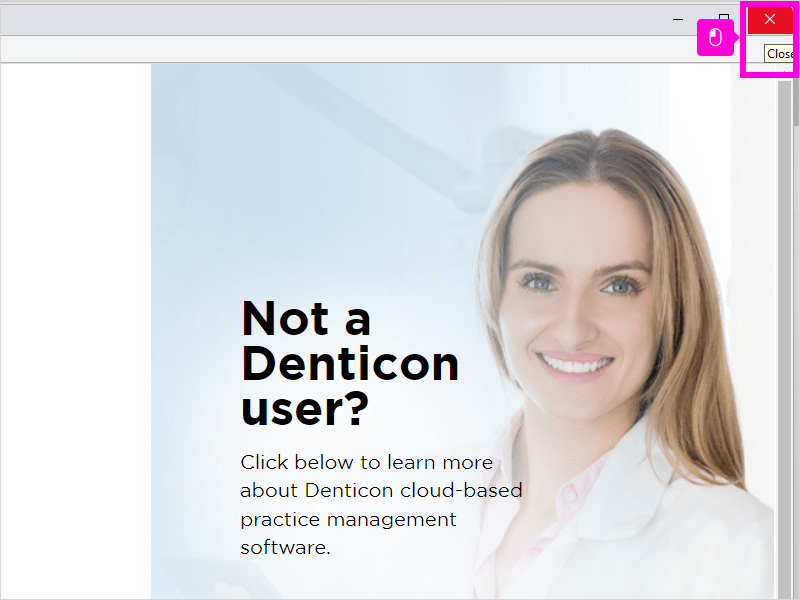
Here's an interactive tutorial
** Best experienced in Full Screen (click the icon in the top right corner before you begin) ** https://www.iorad.com/player/2007454/Denticon--Pedo---How-to-Log-in-and-out--and-access-menu-items




