
Use this step-by-step guide to log in and out of Tab32 and access menu items.
4 STEPS
1. Use Chrome to navigate to the Tab32 website.
Then, enter your Microsoft email and password.
After logging in, you will see a list of Specialty Dental Brands practices under the Tab32 practice management system.
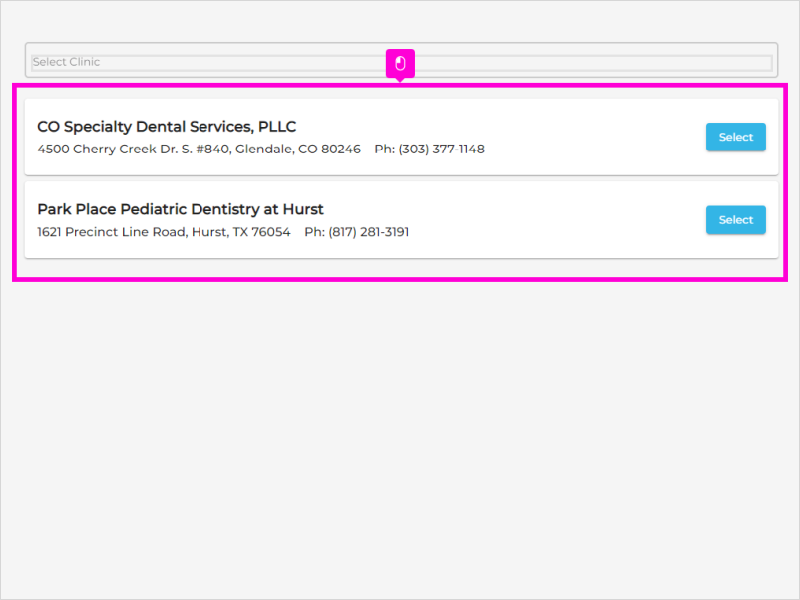
2. Click Select on the row of your chosen practice.
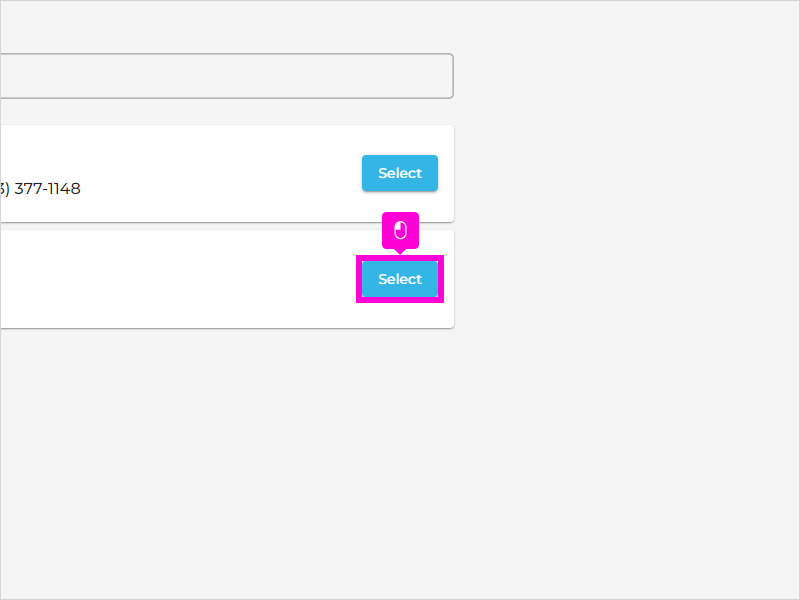
3. Use the menu on the far left column to access Reports, Claims, Billing, and more.
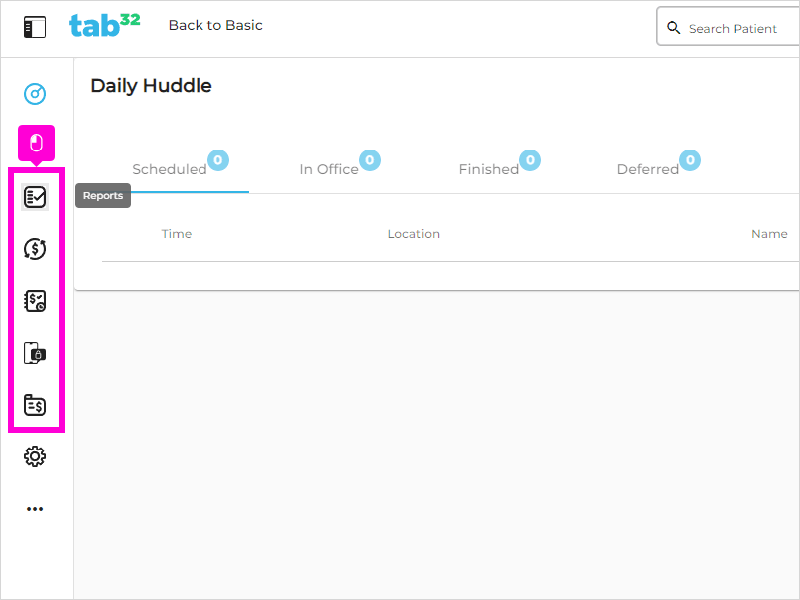
4. As long as your Microsoft account is logged in on the computer, Tab32 will keep you signed in.
To end the session, close the Chrome window or tab.
That's it. You're done.
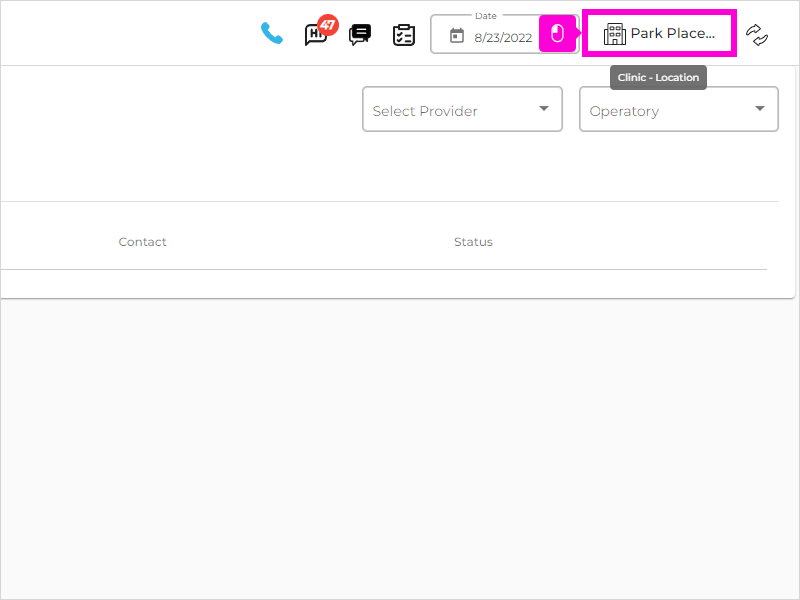
Here's an interactive tutorial
** Best experienced in Full Screen (click the icon in the top right corner before you begin) ** https://www.iorad.com/player/2007016/Tab32--Pedo---How-to-Log-in-and-out--and-access-menu-items




